If you ever wanted to run a Docker container on a non-Linux platform (ex: Windows or Mac), here’s a “Vagrantfile” which will allow you to do that quickly and easily with Vagrant.
The Vagrantfile
For the purposes of this post, suppose that we want to run the “tutum/wordpress” Docker container on our Mac. That WordPress container comes with everything needed for a fully-functioning WordPress CMS installation, including MySQL and WordPress’s other dependencies.
VAGRANTFILE_API_VERSION = "2"
Vagrant.configure(VAGRANTFILE_API_VERSION) do |config|
config.vm.box = "puphpet/ubuntu1404-x64"
config.vm.provision "docker" do |d|
d.run "tutum/wordpress", args: "-p '80:80'"
end
config.vm.network "forwarded_port", guest: 80, host: 8080
end
Explanation
- This “Vagrantfile” will download the “puphpet/ubuntu1404-x64” Vagrant box which is a widely-used VirtualBox/VMware image of Ubuntu 14.04.
- Once that Vagrant box is downloaded and the VM has booted, Vagrant will run the “docker” provisioner. The “docker” provisioner will the download and run the “tutum/wordpress” Docker container, with the “docker run” argument to expose port 80 of the container to port 80 of the Ubuntu 14.04 OS.
- The final line of our “Vagrantfile” tells Vagrant to expose port 80 of the Ubuntu guest OS to port 8080 of our host OS (i.e., Windows or Mac OS). When we access http://localhost:8080 from our host OS, that TCP traffic will be transparently forwarded to port 80 of the guest OS which will then transparently forward the traffic to port 80 of the container. Neat!
Results
After running “vagrant up” the necessary Vagrant box and Docker container downloads will start automatically:
==> default: Waiting for machine to boot. This may take a few minutes ... ==> default: Machine booted and ready! ==> default: Forwarding ports... default: -- 80 => 8080 default: -- 22 => 2222 ==> default: Configuring network adapters within the VM... ==> default: Waiting for HGFS kernel module to load... ==> default: Enabling and configuring shared folders... default: -- /Users/tehranian/Downloads/boxes/docker-wordpress: /vagrant ==> default: Running provisioner: docker... default: Installing Docker (latest) onto machine... default: Configuring Docker to autostart containers... ==> default: Starting Docker containers... ==> default: -- Container: tutum/wordpress
Once our “vagrant up” has completed, we can access the WordPress app that is running within the Docker container by pointing our web browser to http://localhost:8080. This takes us to the WordPress setup wizard where we can finish the installation and configuration of WordPress:
Voila! A Docker container running quickly and easily on your Mac or Windows PC!

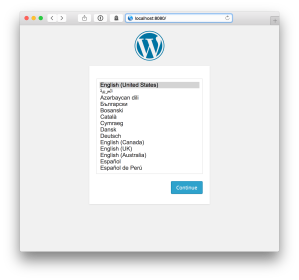
Thank you for this most useful post.
All I get with this Vagrant file (on Windows) is:
Bringing machine ‘default’ up with ‘docker’ provider…
There are errors in the configuration of this machine. Please fix
the following errors and try again:
docker provider:
* One of “build_dir” or “image” must be set
Seems like a good question for the Vagrant user group: https://groups.google.com/forum/#!forum/vagrant-up